| Previous | 3 User interface basics | Next |
|---|
3.8 Table types on the UI
There are several different types of tables on the user interface, but they share several common characteristics. The main differentiator is whether the table shows one object instance ore multiple object instances. In the first case the table has two columns, the first contains the parameter name and the second contains the parameter value, which is either a fixed value or an input field.
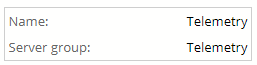
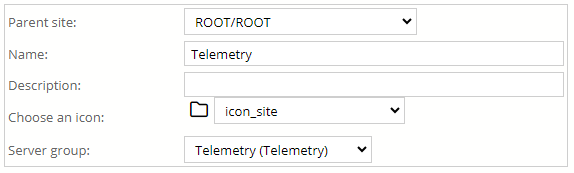
Figure 9. One instance table types with fixed and editable values
In the second case the heading of the table contains the parameter names, each row shows one instance and each cell in that row shows either a fixed value or an input field. This table type has several different features, but whether they are enabled or not changes from table to table:
· The table might not contain all instances. Instead it only shows N rows and the user can navigate between the pages using the icons or by specifying the number of the page. In several cases the user can also change the number of entries shown on one page
· The table might be filterable. In such cases several columns have filter input fields and the UI shows also a Filter button to apply the filters set and a Clear button to clear the filter criterias. If the given field only contains a limited number of different values then the UI also shows a drop-down select item to specify the filtering and if the filtering can be done without a server-client communication (for example there is no paging) then changing the drop-down list’s selection automatically apply the filter. If the table is filtered then the background of the heading row is orange. The filters can be hidden by clicking on the [Filter] link in the table’s upper left corner.
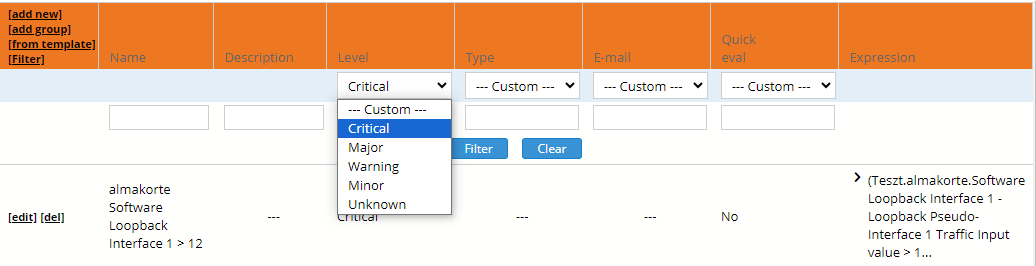
Figure 10. Multiple-instance table with filtering
· The first column in the heading row also might contain other links. For example the [add new] link allows to create a new instance, the [from template] link allows the same but with the use of a template and the [copy from] link also allows to create a new instance by copying an existing one. Sometimes there are so many options here that they are shown in a drop-down list in which case the user has to select the desired option from this list
· The instance rows might also contain links in their first column. For example the [edit] link can be used to change the parameters of an instance and the [del] link can be used to delete an instance. PVSR always asks for a confirmation before it deletes an object. If the first link is not for deletion then by double clicking on the row the application executes the first link
· The first columns in both the heading row and the instance rows might contain checkboxes. This allows to select multiple instances for an operation and the checkbox in the first column can be used to change the selection for every instance in one step, but still the checkbox in the instance row is what counts
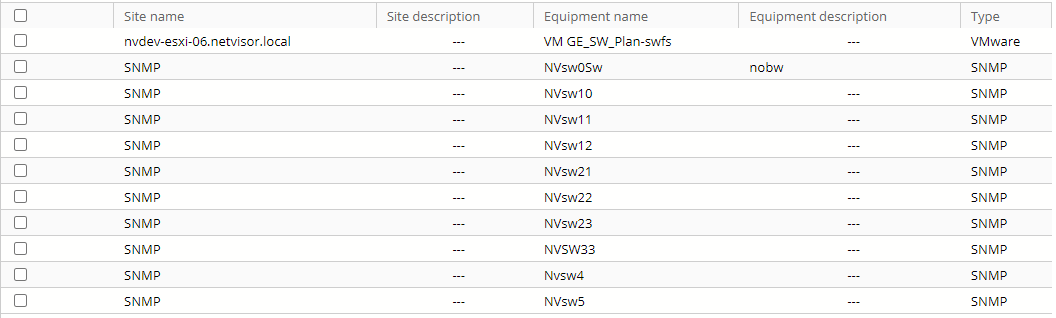
Figure 11. Multiple-instance table checkboxes