| Previous | 7 Templates | Next |
|---|
7.5 Equipment templates
Defining templates allows the user to create equipments in one or two simple steps, facilitating mass equipment creation. After the creation of the equipments, the template does not influence the equipment henceforward, which can be modified arbitrarily afterwards, and the measurements performed by the equipment are not reconfigured due to the modifications on the template. However: the user can choose to re-run the template later on one or on multiple equipments.
The creation, modification, and deletion of templates can be performed under the “Templates=>02. Equipment templates” submenu and the creation process can also be started from the configuration page of an equipment, by selecting the “Turn into equipment template” option from the Operations drop down list in the top right corner of the configuration page. In this later case the application runs an equipment discovery and compares the available measurements with those actually selected for the equipment and translates this into a generated equipment template. It is important to note that first of all this is only a suggestion and so each time the template has to be checked by the user, and also important is that by selecting this option the application only generates the template but does not saves it, unless the user clicks on the appropriate button on the page.
The template list shows also the number of equipments using this template and by clicking on the number we get a list of those equipments.
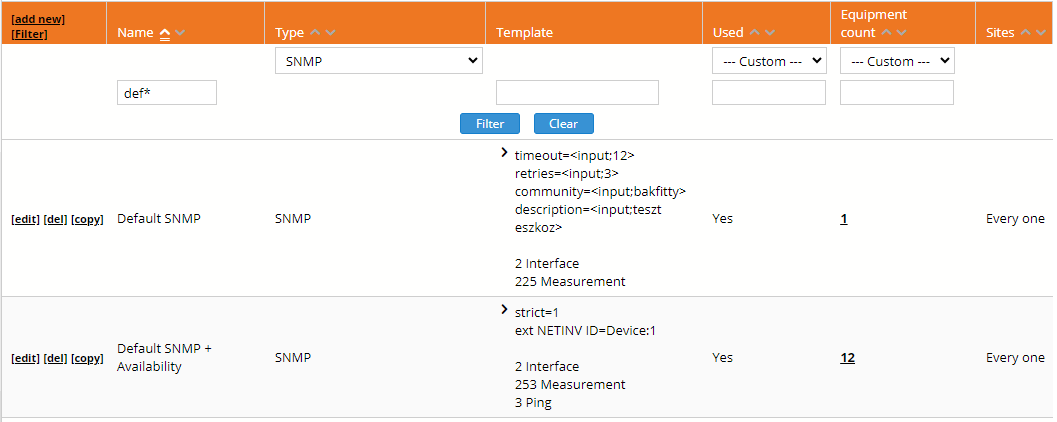
Figure 83. Equipment templates
You can begin the equipment template configuration in two ways:
· [add new]: start a new equipment template from scratch
· [copy]: use an existing equipment template by copying its content into a new template (click on the [copy] link in its row)
During the creation and modification processes, three fields needs to be specified:
· Name: It should be unique among all equipment templates
· Type: The data collector’s type of the equipment to be created
· Template: Template expression, based on which the creation is performed
· Sites: To which site the template is assigned. One template can be assigned to multiple sites. If no site is selected, then the template can be used under each of them
The template expression is a text field, with sections and parameters. The section names are enclosed between [ and ] characters. Both the section and the parameter names must be written in lower case. The system ignores the lines starting with # symbol and the empty ones.
If from a section there is more than one in the expression, the number after the name indicates the order in which the section is processed during equipment creation. Example: if there are two interface sections, the first must be called [interface1], and the other [interface2]. Therefore, if the interface of the equipment to be installed falls into the group defined by interface1, then it will not be selected during the processing of interface2. This sequence makes it possible to define those measurements first that possess a special characteristic (e.g. we want to set the sequence value to be smaller than 100) and only after them the other necessary ones. If a measurement does not fall in any of the sections, then it will not be included in the equipment. The sequence based ordering can be also used to filter out measurements, i.e. exclude them from the possible measurements (for example exclude the interface traffic for the loopback interface)
There are two ways to edit the equipment template expression:
· Text editor: in this mode the user has to manually specify every parameter in a multi-line textarea
· Simplified editor: in this mode PVSR displays the content of the expression in a more human readable mode (with the exception of the [equipment] section). The user can easily add new [interface], [other] or [agent] sections to the expression with the help of some input fields and he doesn’t have to deal separately with the [threshold] sections because he can add them to the expression together with the relevant [interface], [other] or [agent] section
When the user starts to modify/create an equipment template then the system starts with the simplified mode, but the user can switch between the modes at any time. It is important to mention that not all the configuration options are available in the simplified mode, only the most usual ones. The [equipment] section editing is the same in the two modes, except that in the simplified mode the section content is in a separate input field.
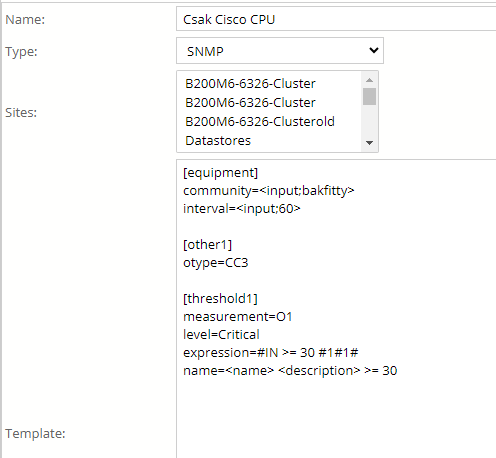

Figure 84. Same expression in two modes
Add a new section
In order to add a new section the user first must click on the [add new] link in the table header. After clicking on it PVSR displays a “Section parameters” table below the sections table:
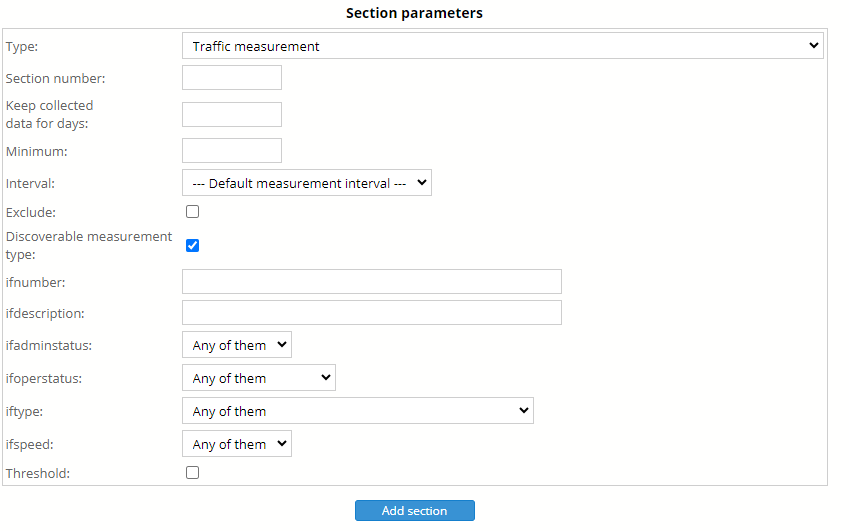
Figure 85. Section parameters
Some of the parameters are filtering parameters, some are configuration parameters. If the measurement is discoverable (for example SNMP, most Unix/Linux, Oracle measurements), i.e. PVSR can automatically show it during the equipment modification in he „Additional measurements„ table then only the Type parameter is mandatory in the „Section parameters” table. However if the measurement is not discoverable (for example Netflow measurements), i.e. the user must click on the [add new] link in the “Additional measurements” table during equipment modification then the Index and “Measurement name” parameters are mandatory. Some data collectors (for example Oracle) are generally discovery capable but have some non discoverable measurement types (for example “Custom query”). In these cases PVSR cannot automatically detect the type of the measurement, the user has to specify it manually with the “Discoverable measurement type” checkbox.
The “Section number” determines the order in which the sections are processed. If the user does not specify a value then the section will be placed at the “end” of the template. If he specifies a section number but that number is already used for the section type ([interface], [other], [agent]) then PVSR will shift all the section numbers so it can fit in the new section at the defined order.
If the user also wants to add [threshold] section along with the measurement section ([interface], [other], [agent]) then he must check the Threshold checkbox and specify the threshold parameters before clicking on the “Add section” button.
Deleting a section
If the user clicks on the [del] link then PVSR deletes the section along with its threshold section.