| Previous | 3 User interface basics | Next |
|---|
3.2 The structure of UI interface
By default, the interface of the PVSR application divides the browser window into several panels. In the topmost band, the right to the PVSR several elements can be seen:
· Quick-search field which can be used to look for sites and equipments by typing in a part of their name (this can be changed, see the “On searching in general” section). The search is case-insensitive and the user can use the ? and * special characters. The system immediately displays the first couple of hits and the user can select any of them with the up/down arrow keys or click on any of them to display it. For more information about the quick-search feature please go to the section 3.5 On searching in general.
· Left to the alarm summary the system might show an orange or a red exclamation icon. This feature is only available for administrators and it indicates that there is a new normal or a new error server event (5.5 Server events). Similar to the alarm summary this icon is also clickable, showing immediately the Server events pages.
· An alarm summary bar displays current alarms, grouped by their severity level. This also acts as a shortcut to the alarm screens. Users are shown only alarms they have privileges to view. If someone has no access to alarms, then the bar is completely missing.
· The four main menus. Each one of them has several submenus which are only displayed when the user hovers the mouse cursor above the menus. The submenu structure can be customized by the user, which greatly accelerates the execution of frequently repeated navigation steps.
· Right to the main menus there are two icons: the question mark can be used to view this documentation as a context-sensitive help and the logout icon to end the session.
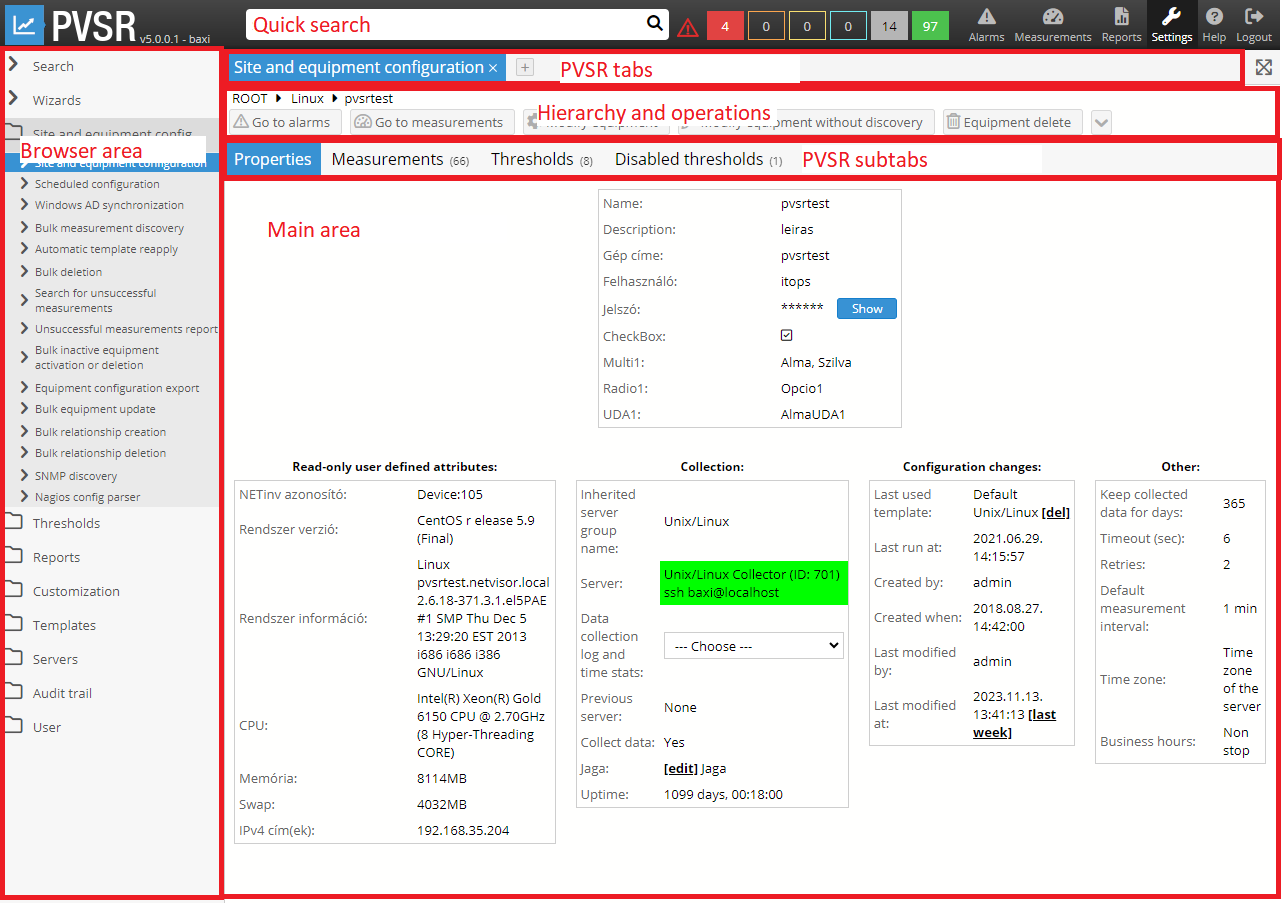
Figure 3. The entire user interface
The so-called browser area is located on the bottom left side of the user interface. The browser can contain further submenu items and special menu groups based on the chosen menu items in the upper menu system. The browsing window can only be scrolled in case of the Settings menu; however each group can be opened and closed individually. Besides having simple lists of menu icons, these menu groups often have more complex interfaces containing input fields of different kinds and command buttons that allow the user to confirm modifications.
When the UI loses the connection to the server then PVSR displays a red banner on the top of the page indicating this error with the message “The connection to the WEB server is lost!”:
