| Previous | 6.5 Bulk configurations | Next |
|---|
6.5.2 Bulk measurement discovery
In the previous section we saw how we can bulk create new equipments in PVSR. After the equipments are created, we can configure them one-by-one or we can use the bulk modification feature. With its help we can bulk create measurements for equipments which already exist in PVSR and we can also bulk modify their measurements. The feature can be accessed from the Site and equipment configuration menu => Site and equipment configuration submenu and from the Site and equipment configuration menu => Bulk modification submenu. In the later case we can configure the measurements for every equipments, while in the first case we can configure only those equipments which are anywhere below the selected site. In the first case we have to select the Bulk modification item from the Operation scroll down list on top of the table showing the site elements. Also in the first case - similar to the other Operation items - the page shows the currently selected site within the site hierarchy.
The bulk configuration consits of three or four steps:
· Searching for the equipments we want to configure and configuring the discovery
· Running the discovery for the selected equipments. After the discovery is done, the application shows the measurement types which can be found on the equipments. The creation and the modification is only done for the selected measurement types
· Optional confirmation page, where the individual measurements can be selected and some of their parameters can be modified
· The last step shows the created and modified measurements
Each configuration step can be accessed via the links on the top of the page. The application enforces the dependencies between the different steps and it ensures that the user cannot switch to a step unless all of its prerequisites are meet. There are different ways to navigate between the steps: their names serve as links, but the Prev and Next links can also be used.
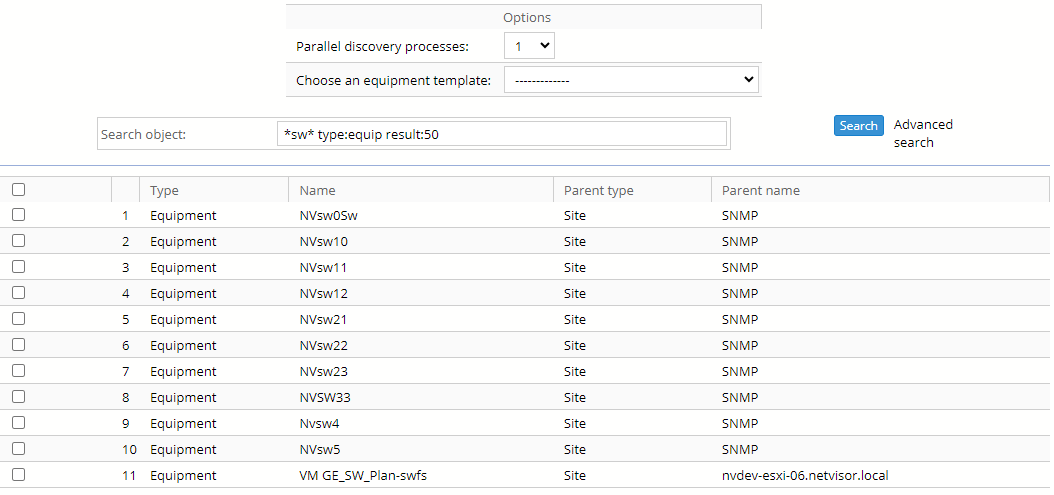
Figure 61. Bulk measurement configuration – Searching and discovery configuration
The first step is the Search where we search for the equipments we want to configure and where we can also configure the discovery process by specifying the number of parallel discovery processes (if we have several equipments to discover then the higher this number is the quicker the discovery will finish) and by choosing an optional equipment template. The search part of the page is similar to the page shown for the Search menu item and it has the same filtering parameters, however in this case we can only search for equipments.
The bulk modification can be used in two different ways: with or without an equipment template. If we do not choose an equipment template then the application will not filter the measurements before the second step, i.e. every measurement for every selected equipment will be shown and we can create/modify all of them in one step. However if we choose an equipment template then only those elements will be shown which match that template. Moreover: if the equipment template is strict then the system will delete those measurements which does not match the equipment template. The exceptions are the [agentN] equipment template sections: they will be skipped, meaning that PVSR will not configure Jaga and/or CiscoRPING measurements.
The measurement parameters are coming from the template in this case, both for the new measurements and also for the old measurements, although the application will not try to rename the existing measurements unless the checkbox below the template selection is checked. This means that if we choose a template then we are basically rerunning it on already existing equipments. For example if we had modified manually the data collection interval for a measurement and we rerun the template then the collection interval will be modified back to its original value. Similary: if had not modified the value for the measurement, but we had modified it in the template then it will be modified to the new value coming from the template.
The SNMP equipments are special, because the with and without template cases also differ in the way PVSR handles the interface measurements. An interface is only shown in both cases when it has input and output traffic counters. If we are not using a template then the operational status (ifOperStatus) of the interface must also be "up", otherwise PVSR will not show it in the result list.
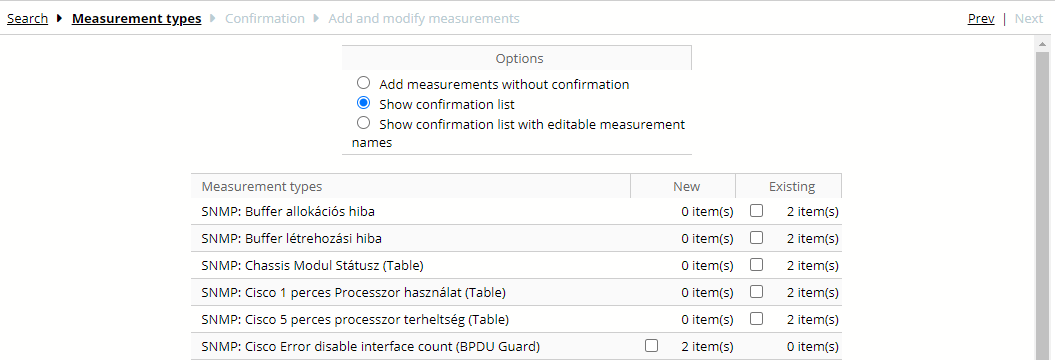
Figure 62. Bulk measurement configuration - Measurement types
The next step consists of two parts. First we have to choose whether we want a confirmation page to be displayed or not. After this we have to select the measurement types from the result list.
We have three choises for the confirmation page:
· PVSR will not show the confirmation page, i.e. we will have one configuration step less and the application will immediatelly modify/create the measurements in the next step
· PVSR shows a confirmation page where we can select the measurements one-by-one and we can change the Switched and the Interval parameters
· PVSR shows a confirmation page similar to the previous one, but this time we can also change the measurement names
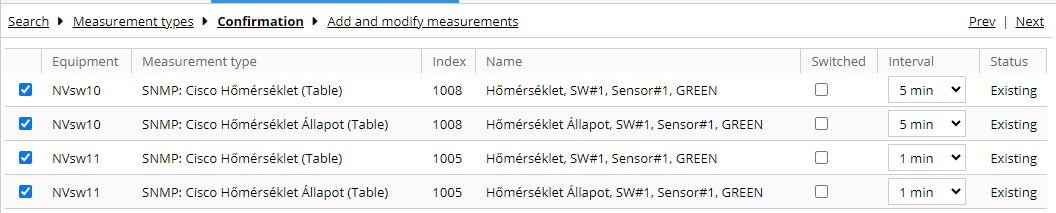
Figure 63. Bulk measurement configuration - Confirmation page
If the measurement type is for interfaces then the application splits the measurement type into several different types, alongside of the interface type, so for example it will show "SNMP: Traffic measurement: ethernetCsmacd" instead of "SNMP: Traffic measurement". The application shows two columns for every measurement type: we can create the new measurements with the help of the first one and we can modify the measurements with the help of the second one.
The last step shows the created and modified measurements. If we had choosen an equipment template then the application also checks whether the thresholds definied in the template exist or not. The application first checks whether a threshold with the desired name already exists. If not then it checks whether a threshold with the desired expression already exists. It treats two expression as the same if the differences between them are only white-space characters. For example it treats "X>5" and "X > 5" as the same expression, however "5<X" is not the same as these two expressions. If a threshold cannot be found then the application creates it. This is displayed in the last column:

Figure 64. Bulk measurement configuration - Add and modify measurements