| Previous | 6.9 Customization | Next |
|---|
6.9.3 User defined attributes
PVSR can store any number of additional attributes for equipments, virtual equipments, measurements and thresholds. The configuration submenu is different for equipment and threshold user defined attributes.
Equipment attributes
These can be configured in the “User defined equipment attributes” submenu. The system contains several such equipment and measurement attributes after the installation: all of them are required by the data collection process. These attributes appear in a separate table and they cannot be deleted but they can be still edited. On top of these the administrators can create any additional equipment and virtual equipment attribute, but they cannot create new measurement attributes, only modify the existing ones.
The user defined attributes have different subtypes:
· normal attributes ([add new] link)
· external attributes ([add new external] link): these cannot be modified on the GUI, only through the PVSR SOAP API. It is recommended to use these attributes if we connect PVSR with another application and we want to store in PVSR some of the parameters present in that application. These attributes cannot be specified as mandatory
· SNMP discovered attributes ([add new snmp] link): these can only be used for SNMP equipments. Their values cannot be edited on the UI, PVSR queries them from the equipment itself. These attributes cannot be specified as mandatory, they do not have an editable “Name code” parameter, instead they have to additional parameters encoded in the “Name code” parameter:
o Type
§ SNMP Get: PVSR queries the specified OID using GET request
§ SNMP Walk: PVSR walks the specified OID and the result will be all the received SNMP table indexes with the received values
§ SNMP Walk without index: PVSR walks the specified OID and the result will be all the received SNMP table values
§ SNMP Walk first entry: PVSR walks the specified OID and the result will be the first received SNMP value
o SNMP OID: the OID used in the SNMP queries
The attributes can be edited in the Settings => Customization => User defined attributes menu. The page shows a table containing all the already defined attributes. The user defined attributes have the following parameters:
· Equipment type: the user can choose among equipment types like SNMP or Oracle or he can also choose “Virtual equipment”. He can choose more than one and the attribute will be available at all of the selected types
· Object type: the attribute is for equipments or for measurements
· Name: name of the attribute. This will be shown to the user on the user interface
· Name code: the internal name of the attribute. This can be used in equipment templates and the SOAP interface also uses this name when referring to an attribute. This parameter later cannot be modified
· Type: the type of the attribute: text, number, multi-line text, checkbox, radio button or select list. The parameter can only be edited if it does not invalidate any already existing value. For example if the attribute is newly created then the type can be changed to anything, but if the attribute is a select list and some object instance already has a value for this attribute then its type can only be a select list or a radio button
· Only for admins: this is only valid for equipment user defined attributes. If it is checked then only administrator users will be able to see its value for an equipment.
· Required: this is only valid for equipment user defined attributes and it cannot be changed for any user defined attributes used by the data collectors. If it is checked then the equipment cannot be saved unless a value is specified.
· Default value: the default value for the attribute.
If the type of the attribute is select list or radio button then an editable table appears with the possible values when the attributes is edited (but not when it is created):
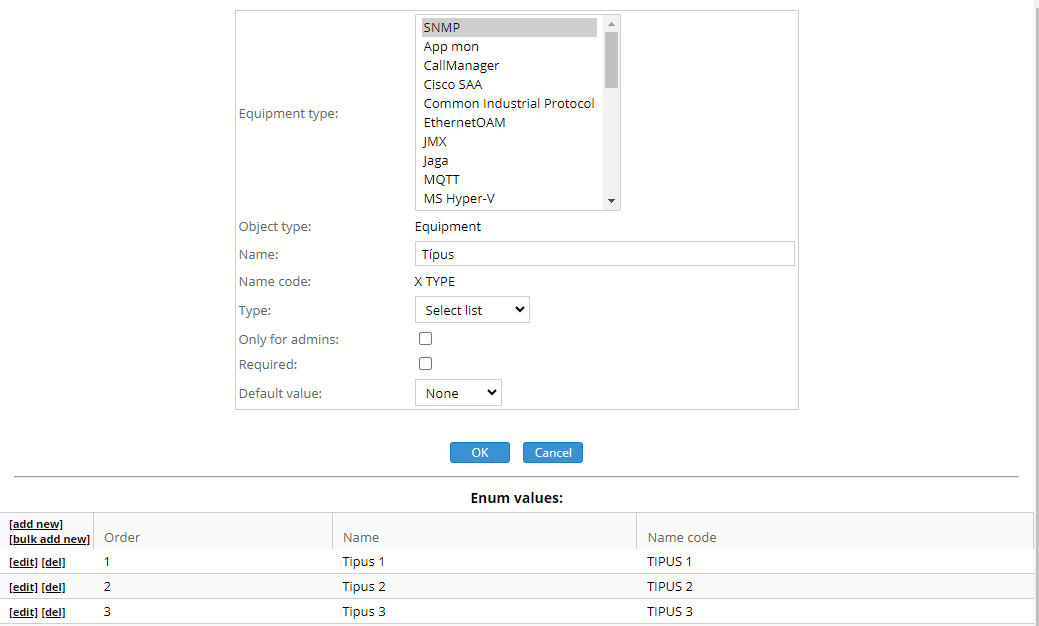
Figure 74. Editing a user defined attribute
Similar to the attribute itself, the possible values also have a name and a name code: the first will be shown on the user interface and the second can be used in equipment templates and through the SOAP interface and this name code also cannot be modified. The new values can be added to the option list one-by-one or in a bulk way. In the later case the name code cannot be specified separately.
Threshold attributes
These can be configured in the “User defined threshold attributes” submenu. The page is similar to the equipment attributes configuration page with the following differences:
· There are no built-in threshold user defined attributes
· Attributes are visible for any user
· Attributes cannot be mandatory
· Each attribute can be used for each threshold
· If “Show Alarms menu filter” is checked then the attribute appears on the Browser area in the Alarms menu and thus can be used for alarm filtering