| Previous | 6 Settings | Next |
|---|
6.11 Searching
Under the Settings=>Search menu item one can search the stored objects in the system.
This menu item is only accessible to the administrator and restricted administrator users, while the Measurement => Search menu is available to everyone (see section 11.5 Search menu). The search is initiated by specifying a searching string; it can be done in two ways:
1) Simple search: the string is specified directly in the input field, and then the “OK” button is pressed. This way the search can be quickly given and edited, but we have to know the format of the string
2) By clicking on the “advanced search” we can reach an accessory window, which facilitates the construction of the searching string and contains the following insert fields:
a. Search by parent attribute: in the case of “Yes” the search finds those objects whose parent meets the conditions (e.g. the parent is the containing site for a piece of equipment).
b. Field: field used for searching
c. Search: value of the field to be searched, the expressions in separate lines will be in OR relation with each other. Each expression can take any of these two forms:
i. “Like” expression: the _ and ? characters match an arbitrary single letter, while % and * match an arbitrary string
ii. “Regular” expression: the value must be in the format “r=XXX”, where XXX is interpreted as a regular expression, for example:

d. Without: the field values NOT to be searched by the system (the format is the same as above)
e. Type: the type of the object to be searched. Subtype can also be given for equipment, equipment template and measurement type.
f. Results count: maximum number of results
The application allows the searching by any attribute, although only a couple of them are available with the Field drop-down parameter. For all other attributes the “Simple search” mode has to be used and the field name to search for has to be specified as field:name_of_the_field_in_the_database. For example if someone wants to search for an object specifying its icon then the field:icon string has to be used.
The following search provides the list of those pieces of equipment whose parent site’s name is LAN, or begins with T and of SNMP type.
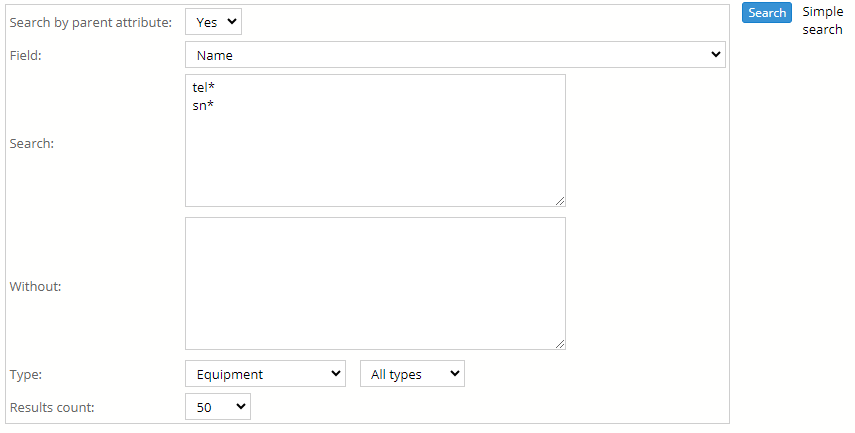
Figure 78. Advanced search
By clicking on the “OK” button the results will be displayed as well as the searching string as it could be given at simple search. Here we can view the found objects ([view]) as well as can make further refinements to the search. If the results contain only measurements or charts then a ([view all]) link is also displayed which displays all charts placed on a single page.
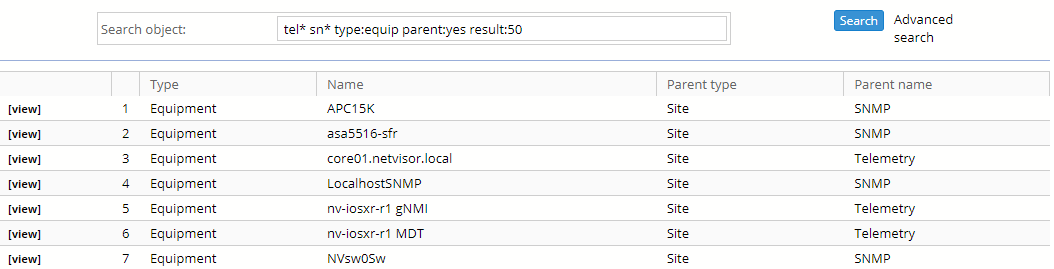
Figure 79. Search results
As mentioned in section 3.4 Using the display tabs, the user can also use the right and middle (wheel) mouse buttons and the Ctrl + left mouse button combination on the result links.